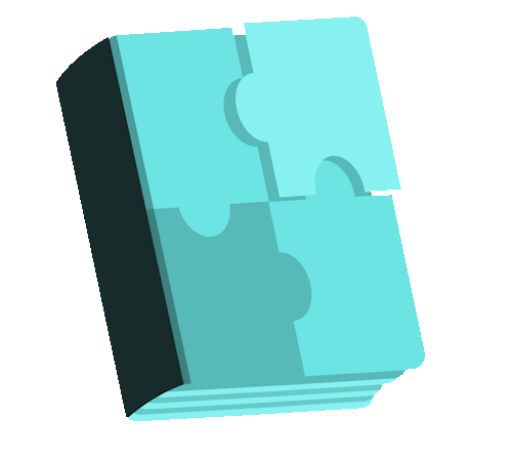Smart Shopify Product free WordPress plugin
Description
This WordPress plugin allows add some shortcodes on post to insert Shopify products. Also allow to retrieve/update/remove automatically all products from the shopify store (like a sync function). Smart Shopify Product This WordPress plugin allows add some shortcodes on post to insert Shopify products. Also allow to retrieve/update/remove automatically all products from the shopify store (like a sync function). Shortcodes [shopify_basic_product product_id=”ID”]: Allows to insert all product basic information and an add to cart button. This last, change its appearance accordingly the choices of the product variants that customers selects. this view is ideal for a product detail page. [shopify_info_product product_id=”ID” product_link=”src_of_product_detail”]: Insert a basic product card with the main image, title and price. Ideal for a collection page. Button for shopping cart To get access to the shopping cart you can insert this code on the place of your preference: Note: You must have Font Awesome to get the fa-shopping-cart icon. Shopify Cart To get a Shopify Cart where to see all products added to cart, you can insert this code on the place of your preference. It’s a good practice to locate it just next to the open HTML tag: Your cart × Close Total CAD Shipping and discount codes are added at checkout. Settings You can access to the Smart Shopify Product setting through the S. Shopify Product item menu in the WordPress admin menu. Shopify Tag On this section you will configure the main params to connect the WordPress website to the Shopify store, through the Shopify API credentials and the number of the app. API url: The url of Shopify API for your Shopify app. This look like: https://apikey:password@my-shop.myshopify.com. Shop url: The url of your Shopify store. This look like: my-shop.myshopify.com. Access Token: This is a long random string of your Shopify app. This is
Features
Cost:
Free
Provider:
Yulio Aleman Jimenez
Popularity:
Low
WPMarket