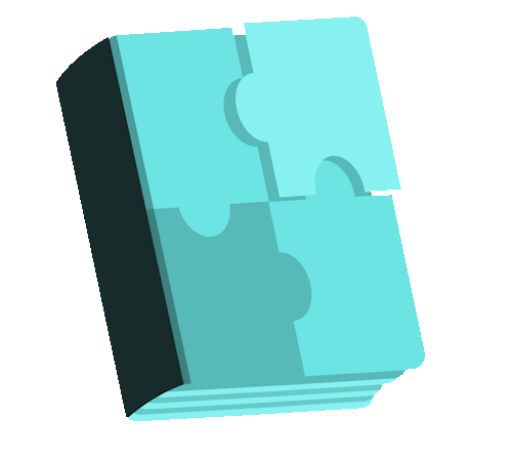HDW Player Plugin (Video Player & Video Gallery) free WordPress plugin
Description
HDW player (video player & video gallery) is an impressive FLV player for WordPress websites. This plugin is different and unique from other plugins available in WordPress. You can effortlessly install this plugin to your WordPress website. You would love the plugin for the look and the versatile options that comes with the player. Start downloading the plugin either from WordPress or from our website and savor the never-ending video experience. HDW Player WordPress Video Gallery Features include: HDW player (video player & video gallery) can handle variety of Media formats that flash can handle such as flv, mp4, 3g2, 3gp, aac, f4b, f4p, f4v, m4a, m4v, mov(h.264), sdp, vp6. The Player includes native support for playing back Youtube videos. It can be done by just providing Youtube page URL to the Player. The Player includes native support for playing back Dailymotion videos. It can be done by just providing Dailymotion page URL to the Player. RTMP stands for “Real Time Messaging Protocol”. It is a proprietary protocol developed by Adobe Systems for streaming audio, video and data over the Internet, between a Flash player and a server. All the major RTMP servers such as Red5, Wowza and Adobe Flash Media Server are supported by HDW ebplayer. Pseudo Streaming is a protocol that can be installed on regular HTTP servers such as Apache, Tomcat, IIS or lighthttpd. It uses a server-side script for Flash-to-Server communication that is supported by HDW ebplayer. A Content Delivery Network (CDN) offers several advantages over a plain webserver for streaming video. For example, a CDN will be able to speedily deliver your videos across the country and globe, it will be able to stream your videos instead of a download and it will be able to scale to large numbers of videos and viewers. The
Features
Cost:
Free
Provider:
Mr. Hdwplayer
Popularity:
Low
WPMarket