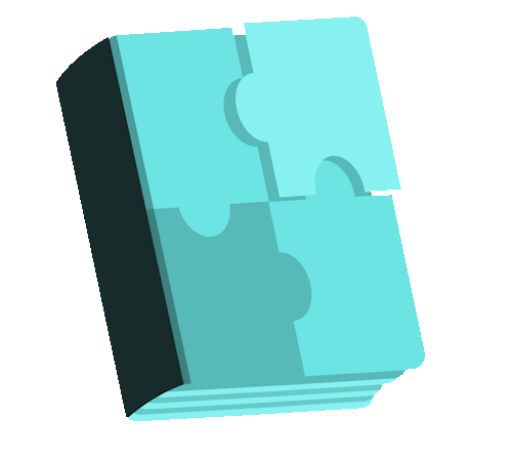Contact Form Builder, Contact Widget free WordPress plugin
Description
Contact Form builder is one of the most important plugins of any WordPress website. Everyone wants to see nice and functional Contact us page on his website. So we tried to create for our users easy and user friendly plugin. We hope you will like our plugin. View our plugin Demo pages and pro version page here: Demo 1 Demo 2 Our plugin have a lot of useful and great features, here are some features of our plugin. Features of free version Easy install and use Works perfectly with all versions of WordPress Fully Responsive Add Unlimited fields Required option for any field you need Easily move fields positions 16 different field types Ability to insert Text, Email, URL, Telephone number, Date/Calendar, Password, Text Area, Radio Button, Check Box, Dropdown List, Heading, Separator/Divider and reCaptcha fields Ability to use in Widgets You can upgrade the fre version to WpDevArt Contact Form Pro to add other important features. The features of Pro version Fully customizable design Google reCaptcha 37 Animation effects More then 25 nice themes Redirect feature Auto responder functionality Different Font styles Ability to insert Upload File and Google Map fields Fully Import/Export Ability to Export submissions to CSV Duplication feature The plugin most important part is user friendly interface. Below you can view some important features of our plugin with their details. Responsivity This plugin is fully responsive. Today responsive feature is the most important for websites, so there is no need to worry about it when you are using plugin. Export/Import This feature is very important if you need to copy it from one website to another. Just export it with all data and style and import it to another website.It’s very simple. Submissions Export to CSV You can export submissions to CSV file. Most of users
Features
Cost:
Free
Provider:
wpdevart
Popularity:
Low
WPMarket