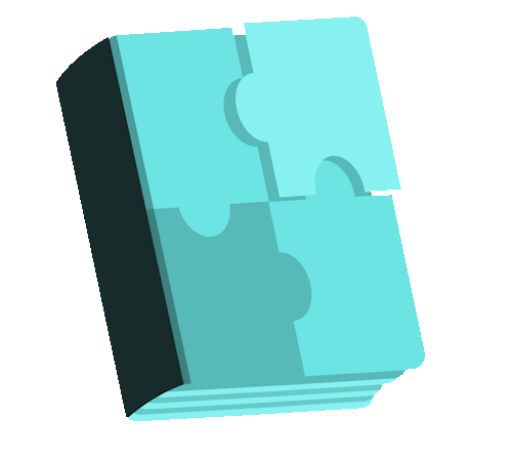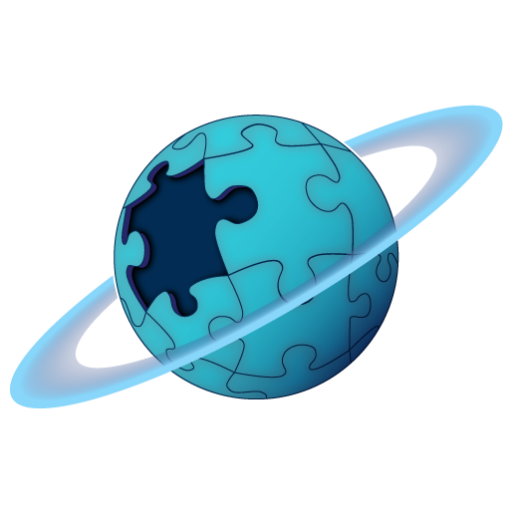WordPress Calendar Booking – Online Scheduling Plugin for WordPress free WordPress plugin
Description
WordPress Calendar Booking – Online Scheduling Plugin for WordPress free WordPress plugin
WordPress Calendar Booking Plugin
At Start Booking, we believe that a simple online booking experience is critical to any highly converting website. Start Booking is a WordPress calendar booking plugin that is focused on helping individuals and businesses manage customers, book more appointments, and sell their services.
The calendar booking plugin seamlessly connects with the Start Booking platform which powers a optimized booking calendar to display anywhere on your WordPress site and drive your users to book appointments directly from your own domain. The plugin has been developed to adopt and inherit your WordPress theme styles, so minimal (if any) updates are needed to give your website a performant and professional looking booking calendar.
With the Start Booking calendar plugin, you will find a nice balance between the booking tools available to you straight from the WordPress admin and that which is available from within the Start Booking platform itself. From our experience, most businesses don’t want to run the day-day of their business directly within their WordPress admin. Because of this, we developed the Start Booking online scheduling software to help you manage your services, appointments, classes and business better while leveraging your WordPress website as a tool and integral part of the experience.
Embedding the Booking Calendar
Once the plugin is installed, there are a few options for displaying your calendar booking experience. If you are using the Gutenberg editor (WordPress 5.0+), you will have the option to use our blocks to embed your booking form. If you are not using Gutenber, we still support shortcodes for the legacy booking experience.
Gutenberg Blocks
To use the Gutenberg blocks, navigate to any page or post that you want to display your booking form.
Services Block
The first and most popular option is the services block. This block will display a booking flow (which is configurable) for a user to select a service and date they want to book and the plugin will return available openings based on your Start Booking settings.
Single Service Availability
The second calendar booking option is a lot like the services block except with the single service availability shortcode, you predefine what service you want selected so that the user skips selecting a service and only selects a date & time.
Example usage for this would be if you have single pages on your website for each of your services. You could embed the single service availability shortcode directly into each page so your user could book that service in context. This really helps your user by not having to search for the service in the general service availability booking experience.
To use this shortcode, place [startbooking_cta services=”YOUR SERVICE ID” ]Book Now[/startbooking_cta] shortcode in your post, page, widget etc. Be sure to replace “YOUR SERVICE ID” with your actual service ID. You can view your service ID’s directly from the plugin wp-admin settings page. Lastly, you can add multiple service ID’s (comma separated) to have a bundle of services preselected for booking appointments.
Class & Group Booking Block
The third calendar booking option is to display a list of your classes that your users can join. Classes can be anything from yoga classes to group meetups. The main difference between the service and class booking experiences is that services will display to your customers available openings (times that you have open) where as the classes experience displays times that were predefined and can support multiple users joining a class.
To use the the classes block, add the block in any of your posts or pages that you want.
For each of these options, there are additional settings such as the ability to change the booking button colors so they better match the look of your online calendar, changing the text in the flow, etc. To learn more about the available options of the WordPress booking plugin please visit the Start Booking WordPress plugin knowledge base.
Booking Calendar Integrations
Google Analytics
With the Google Analytics integration, you’ll be able to understand how and when customers are booking appointments with you.
Google Calendar (Two-way Sync)
The Google Calendar integration takes all your appointments and pushes them (including a brief description) directly into your Google Calendar.
Stripe Payments
Accepting payments from your customers has never been easier with the Start Booking Stripe integration.
The Stripe integration enables you to accept payments from customers directly from your website and gives you the flexibility to require payment to book appointments if you want. In addition, the Stripe Booking integration gives you the ability to review customer payments, storing customer credit cards all from your own Stripe account.
Learn more about how to setup Stripe payments for online booking.
Mailchimp
With the Mailchimp integration, all your customers will be automatically added to the Mailchimp list of your choosing.
Zoom
Automatically create Zoom meetings with the Start Booking Zoom integration. Stay connected with Zoom meetings and start offering virtual appointments. Learn more about the Zoom and Start Booking integration.
Full Feature List
Lightning Fast Search – quickly find your customers, appointments, services or classes
Customer Management
Customer profiles with basic tools to manage marketing preferences
Comprehensive customer appointment history
Create and view notes and logs for better record keeping
Customer payment settings
Services
Comprehensive index with individual service details
Offer free and paid services for calendar booking
View and assign individual staff members that can perform each service
Add detailed notes for additional meta per service
Group services by types for better categorization
Define service duration with the ability to add wind-down time so you can properly prepare for the next appointment
Want to keep it personal? Easily set services that cannot be booked online by customers so you and your staff have full control
Appointments
Book single and multi-appointments in single checkout flow
View and manage grouped appointments
Check-in and checkout-out customers
Appointment overview with customer details, service, notes and assigned staff and rooms
Manually book times as an employee or leverage our powerful appointment search api and create appointments based on search criteria
Accept payment directly from your website or on the Start Booking platform
Calendar
Personal daily digest dashboard
Multi-view options
Single day by staff
Weekly by staff
3-Day by staff
Month
Create service appointment for your customers by selecting time on the calendar
Easily change time by dragging appointments to a new time slot and between different staff members
Click to view appointment details and leverage quick actions such as checking-in/out, adding notes and cancelling
Easily view whether a appointment has been paid or checked in
Staff Management
Invite users to your account and assign specific services to them or just invite them as a user to help manage the calendar
User settings
Assign services
Set working hours and lunch breaks
Personal notification settings
Office and Location Management
Set office address and office hours
Classes and group booking
Setup one-time and recurring classes that customers can join
Create multiple class schedules for each class that can be configured for different rooms, users and prices
Color coordinate your classes to easily identify your class on the calendar
Custom Form Fields
Extend and personlize your booking form with custom fields
What’s Next
The team at Start Booking have assembled an aggressive roadmap and look to provide you and your customers the best WordPress booking plugin on the market.
While we strive to provide the best calendar booking plugin, we know sometimes issues happen. During those times we will do everything we can to resolve your issues and problems as quick as possible. You can find us at the Start Booking help center.