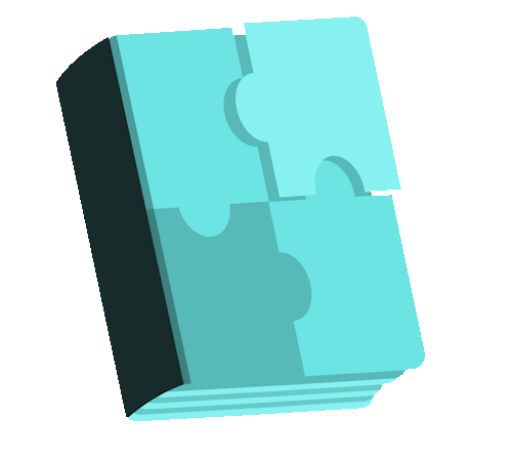Wp Js Detect free WordPress plugin
Description
This plugin is used to display a notification message if the browser’s Javascript is disabled. Travis CI Description A WordPress plugin that can show simple notifications whenever it detects site visitors that have turned off JavaScript in their browser. This warning is completely customizable from a page in the WordPress backend. Features Plugin has an option page in the wordpress admin panel where you can customize the notification message about disabled JS. Documentation Documentation will be maintained on the GitHub Wiki here. Plugin Translation https://github.com/kuflievskiy/wp-js-detect/wiki/Plugin-Translation Add-ons There are no addons fo this simple plugin yet. Contributing and reporting bugs You can post issues here: https://github.com/kuflievskiy/wp-js-detect/issues You can contact me via email to notify about bug. Support Use the WordPress.org forums for community support – I cannot offer support directly for free. If you spot a bug, you can of course log it on Github instead where I can act upon it more efficiently. If you want help with a customisation, hire a developer! Installation Unpack and upload it to the /wp-content/plugins/ directory. Activate the plugin through the ‘Plugins’ menu in WordPress. Edit notification message if needed on the http://YOUR_SITE_DOMAIN_NAME/wp-admin/admin.php?page=js-detect-settings page. Enjoy! Automatic installation Automatic installation is the easiest option as WordPress handles the file transfers itself and you don’t even need to leave your web browser. To do an automatic install, log in to your WordPress admin panel, navigate to the Plugins menu and click Add New. In the search field type “Download Monitor” and click Search Plugins. Once you’ve found the plugin you can view details about it such as the the point release, rating and description. Most importantly of course, you can install it by clicking Install Now. Manual installation The manual installation method involves downloading the plugin and uploading it to your webserver via your favourite FTP
Features
Cost:
Free
Provider:
Kuflievskiy Alex
Popularity:
Low
WPMarket