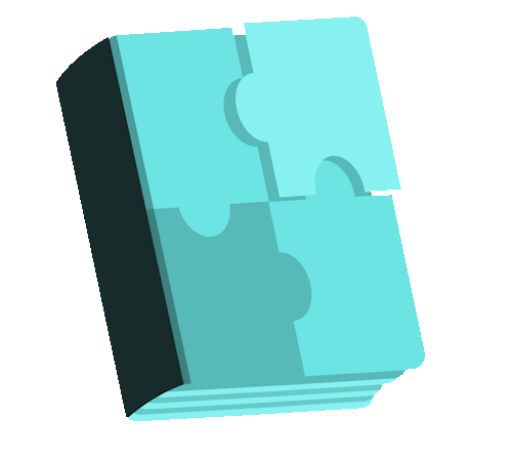WP STAGING – DB & File Duplicator & Migration free WordPress plugin
Description
WP STAGING for WordPress Migration & Cloning With this duplicator plugin, you can create an exact copy of your entire website in seconds for staging, backup or development purposes. (Exact backup time depends on the size of your website) It creates a clone of your website into a subfolder of your main WordPress installation including an entire copy of your database. Note: For pushing & migrating plugins and theme files to production site, check out the pro edition https://wp-staging.com/ All the time-consumptive database and file copying operations are done in the background. The plugin even automatically does an entire search & replace of all serialized links and paths. This staging and backup plugin works even on the smallest shared hosting servers. WP Staging can protect your website from being broken or unavailable because of installing untested plugin updates! Note: WordPress 5.x has been shipped with a new visual editor called Gutenberg. Use WP Staging to check if Gutenberg editor is working as intended on your website and that all used plugins are compatible with that new editor. Main Features WP STAGING creates the staging website into a subfolder of your production site like example.com/staging-site. No SASS service. All data belongs to you and stays on your server. Easy to use! Create a clone of your site by clicking one button “CREATE NEW STAGING SITE”. No server timeouts on huge websites or/and small hosting servers Very fast – Migration process takes only a few seconds or minutes, depending on the website’s size and server I/O power. Only administrators can access the staging website. (Login with the same credentials you use on your production site) SEO friendly: The staging website is unavailable to search engines due to a custom login prompt and no-index header. The admin bar on the staging website is
Features
Cost:
Free
Provider:
WP-STAGING
Popularity:
Low
WPMarket