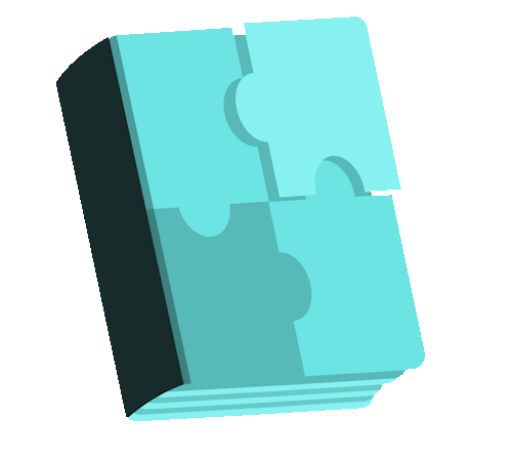Cr3ativ Portfolio free WordPress plugin
Description
Easily add as many portfolio items as you’d like, with or without filtering capabilities and use the custom page templates to display a variation of possibilities. For your convenience, the plugin also contains a directory called languages, you will find the mo/po files used for this plugin here. Required Files Included in the templates directory are 9 templates that require uploading to your current theme’s root directory: Single Portfolio Page – single-cr3ativportfolio.php Filter 4 Column – template-portfolio4columnfilter.php Filter 3 Column – template-portfolio3columnfilter.php Filter 2 Column – template-portfolio2columnfilter.php Filter 1 Column – template-portfolio1columnfilter.php NoFilter 4 Column – template-portfolio4column.php NoFilter 3 Column – template-portfolio3column.php NoFilter 2 Column – template-portfolio2column.php NoFilter 1 Column – template-portfolio1column.php Portfolio Category Page – taxonomy-cr3ativportfolio_type.php Plugin Installation Upload the cr3ativ-portfolio folder to your to the /wp-content/plugins/ directory or alternatively upload the cr3ativ-portfolio.zip via the plugin page of WordPress by clicking ‘Add New’ and select the zip from your local computer. Activate the plugin once uploaded. Inside the ‘cr3ativ-portfolio’ plugin folder, there is a directory called ‘templates’, upload the 9 template files into your current theme directory (as mentioned above). You will now see a new post type on the left of the WP admin menu named ‘Portfolio’. Under the ‘Portfolio’ menu option, you will see ‘Portfolio Options’. You will need to read through this section, you can set your permalink structure for your single portfolio item pages from http://yourdomain.com/cr3ativportfolio/yourportfoliotitle as well as the ‘Portfolio Category’ url from http://yourdomain.com/portfolio-category/yourportfoliocategoryname. Set these items as you wish and click ‘Save options’. Then you will need to navigate to Settings > Permalinks and re-save your permalink options (or you will receive 404 not found page errors). Creating a Single Portfolio Item Click ‘Portfolio > Add New’ from your WordPress admin menu. Name your post with your portfolio item name you wish to
Features
Cost:
Free
Provider:
Jonathan Atkinson
Popularity:
Low
WPMarket