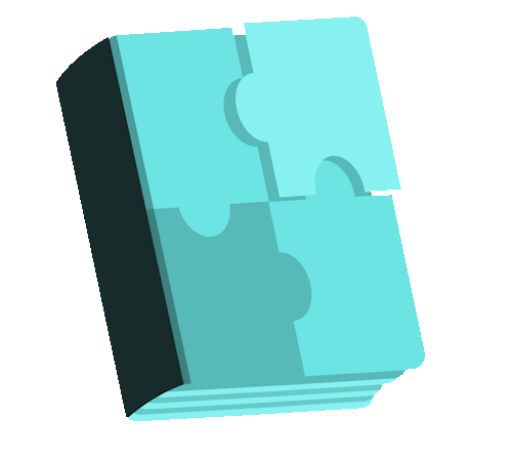SVG Support free WordPress plugin
Description
Safely upload SVG files to your media library and use them like any other image. But SVG Support has more features!!! Read on to learn more. When using SVG images on your WordPress site, it can be hard to style elements within the SVG using CSS. Now you can, easily! Scalable Vector Graphics (SVG) are becoming common place in modern web design, allowing you to embed images with small file sizes that are scalable to any visual size without loss of quality. This plugin not only provides SVG Support like the name says, it also allows you to easily embed your full SVG file’s code using a simple IMG tag. By adding the class “style-svg” to your IMG elements, this plugin dynamically replaces any IMG elements containing the “style-svg” class with your complete SVG code, rendering it inline. The main purpose of this is to allow styling and animation of your SVG elements. Usually your styling options are restricted when using embed, object or img tags alone. Features SVG Support for your media library Inline your SVG code Works with the new Image Widget (WordPress 4.8+) Style SVG elements directly using CSS Animate SVG elements using CSS and JS Super easy settings page with instructions Restrict SVG upload ability to Administrators only Set custom css target class Extremely Simple To Use – Simplifies complex usage of SVG files Usage Firstly, install and activate SVG Support (this plugin). Once activated, you can simply upload SVG images to your media library like any other file. As an administrator, you can go to the admin settings page ‘Settings’ > ‘SVG Support’ and restrict SVG file uploads to administrators only and even define a custom CSS class to target if you wish. If you only need to upload SVG files to use as images,
Features
Cost:
Free
Provider:
Benbodhi
Popularity:
Medium
WPMarket